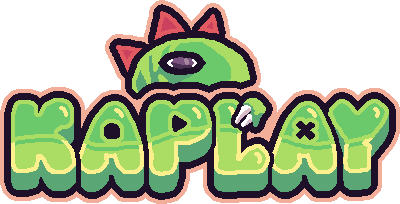Fake mouse
Sometimes you want your game using a fake mouse in game-pad devices (i.e:
Ultimate Chicken Horse), you want to use a Game Object as a cursor. There’s a
special component for it, fakeMouse.
Using a game object as a mouse has many advantages like use shaders, transform, rotation or even physics if you want, the possibilities are infinite.
fakeMouse component
The fakeMouse component actives the behaviors of events like onHover and
onClick and them listen for this object too. It creates a virtual mouse that
is connected with the physical one.
The default behavior is that the fakeMouse moves when the mouse is moved. This
allow the user change between mouse and keys/gamepad cursor. The behavior can be
disabled passing followMouse: false to the comp options.
loadSprite("cursor", "cursor.png");
const cursor = add([
sprite("cursor"), // sprite
fakeMouse({
followMouse: true, // disable if you want
}),
]);Now, you need to bind FakeCursorComp.press() and FakeCursorComp.release() to
a key. It can be a keyboard click for example:
cursor.onKeyPress("f", () => {
cursor.press();
});
cursor.onKeyRelease("f", () => {
cursor.release();
});Now our mouse will also trigger click events.
Moving the mouse
Now you can move the cursor as you want, usually you would use keys or a gamepad stick. Here’s an example of moving it with arrows:
cursor.onKeyDown("left", () => {
cursor.move(-MOUSE_VEL, 0);
});
cursor.onKeyDown("right", () => {
cursor.move(MOUSE_VEL, 0);
});
cursor.onKeyDown("up", () => {
cursor.move(0, -MOUSE_VEL);
});
cursor.onKeyDown("down", () => {
cursor.move(0, MOUSE_VEL);
});You can see an example of how it works in the KAPLAYGROUND